Duplicate Disk with Norton Ghost
In this post, I’ll show you how to clone a disk to disk using Norton Ghost. From last post, I have run Sysprep tool to prepare the disk for cloning. This is just an example so I’ve attached another disk to this computer and I’m going to clone disk to disk. Then, I’ll get the cloned disk to attach to another PC and run Mini-setup which will be show in the next post.If you’re going to apply this tutorial in a corporate, you should clone the sample computer’s disk to an image file and store it on a file server (or any place on the network). When you want a new computer, you simple restore image file from the file server through network without touching any hardware device.
Requirement
- Norton Ghost software
Step-by-step
- Booting the PC in DOS and run Norton Ghost. Click OK
Note: You need Norton Ghost since it is a licensed software, I can’t distribute it. If you already have one, you can create an emergency diskette to boot into DOS mode.
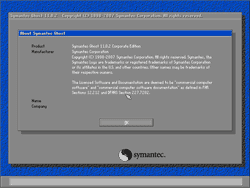
- Perform Disk to Disk operation. Select Local -> Disk -> To Disk.
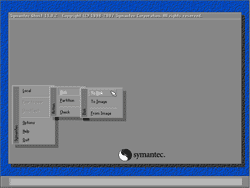
- Select Source Drive. Click OK.
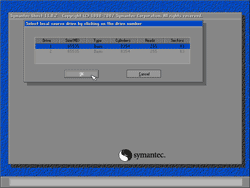
- Select Destination Drive. Click OK.
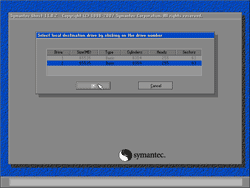
- On Destination Drive Details, click OK.
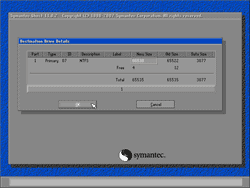
- The message notifies you that data on the destination drive will be overwritten. Click Yes.
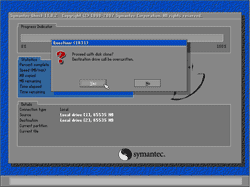
- The clone is finished. Next, I’ll shutdown the PC and detach the cloned disk to attach to another PC and run Mini-setup which I’ll show in the next post.
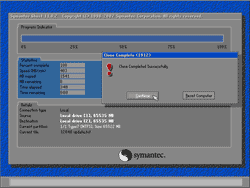
0 comments
Post a Comment